How to log in to ClickView
1. Go to Compass Favourites and select ClickView
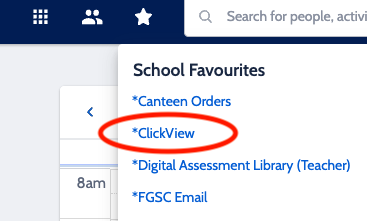
2. Sign in using your FGSC email <TO Number>@fountaingatesc.vic.edu.au and your Compass password
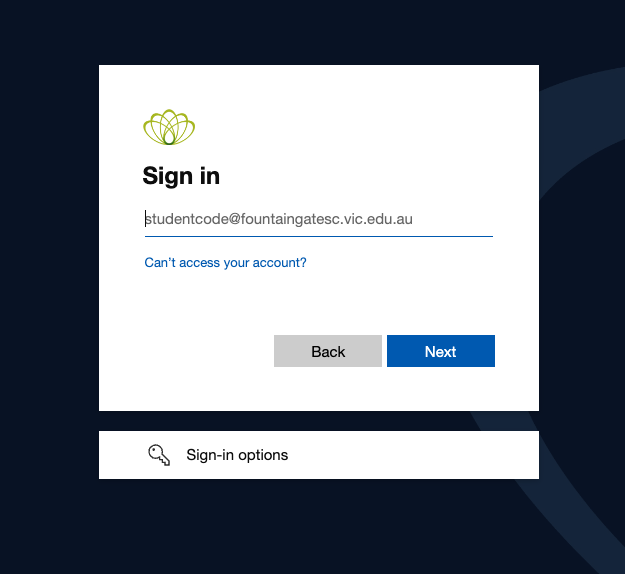
3. You may be prompted to 'Stay signed in'. Click the Check box 'Don't show this again' and click YES
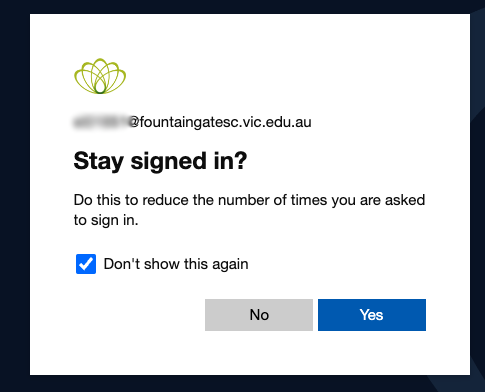
Clickview is now ready to use
How to stream a video directly from ClickView
1. Log in to click view and find the video you wish to stream. Connect to the VIVI in your room
Once connected to the room, in VIVI select Play Video
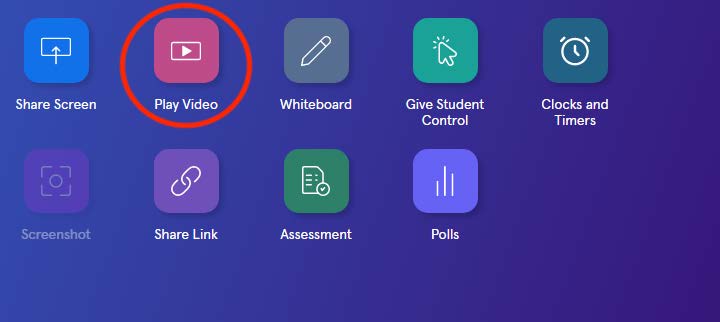
2. Click on the CLICKVIEW icon at the bottom left (It will also prompt you if you wish to install an extension on Google Chrome to play videos direct. This does not work with Clickview but it does work with YouTube if you wish to install it)
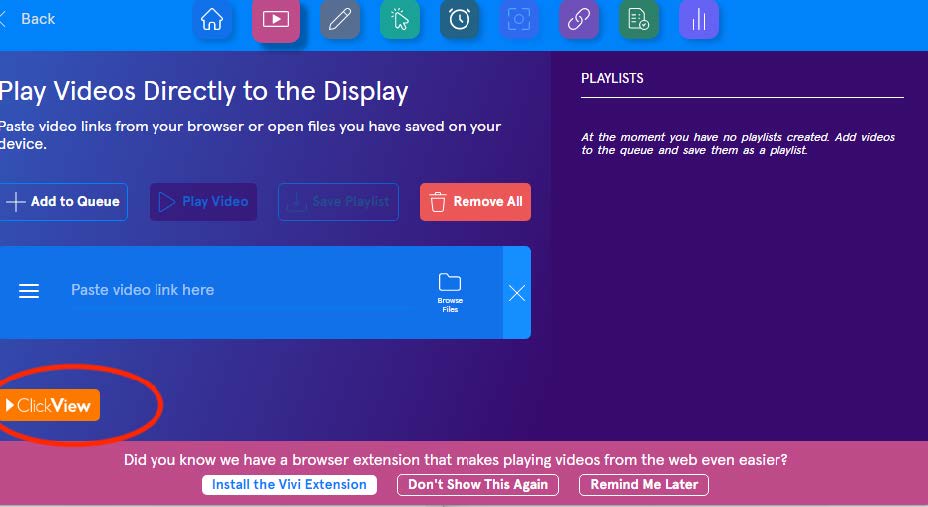
3. On your Clickview Video, select the TV icon that prompts Play on device

4. Your room should now appear with a green dot and you can select Play on device
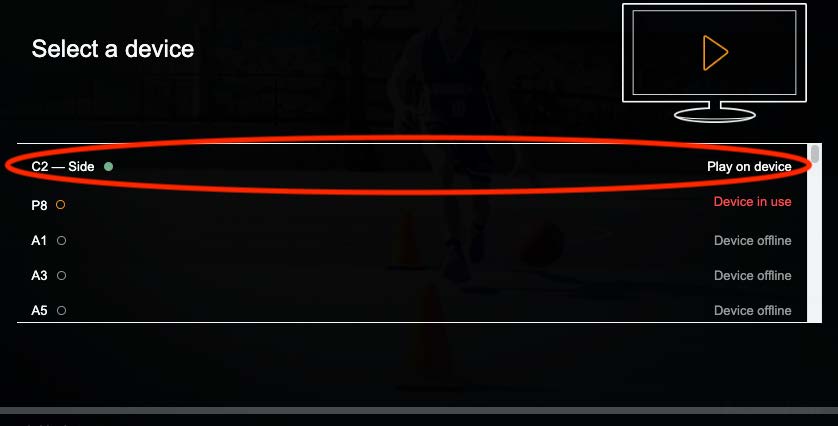
5. To skip ahead or rewind etc, this is done through VIVI (and not the video in your browser)
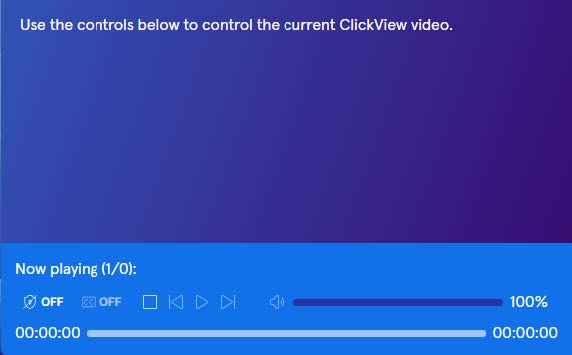
As the video is playing directly through the VIVI, you will be able to continue working on your laptop.