Enable Microsoft 365 Copilot
- Go to https://m365.cloud.microsoft/
- Login with your firstname.lastname@education.vic.gov.au email address
- Click on “Apps” from the navigation bar on the left-hand side
- Click on “Install apps” button in the top right-hand corner then click on “Get more apps”
- Type Copilot in the “Search apps and more” Box below the “Apps” title
- Click on Copilot once it appears
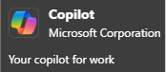
- When the new widow appears click the “Add” button
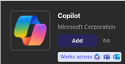
- Now you can close the internet browser or tab
Install Microsoft 365 Copilot
- Click on the Start Menu
- Type Store and click on “Microsoft Store”
- In the search bar type "Microsoft 365 Copilot"
- Click on Microsoft 365 Copilot square and then click on the “Get” Button
IMPOPRTANT! - Enable Copilot Chat in Microsoft 365 Copilot app
- Once installed select the “Open” Button
- You may receive the following error message. If you do the screen will flicker a few time but all you need to do is click on the “Reload the app” Button
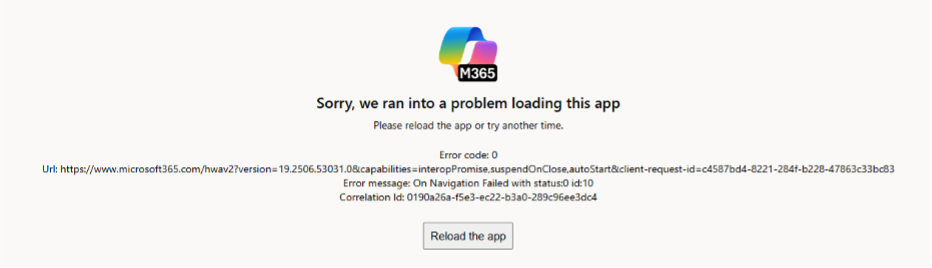
- Click on the “Sign in” button
- Click on “Workplace or school account” then click the “Continue” button
- Sign in with your firstname.lastname@education.vic.gov.au and password
- If prompted untick “Allow my organisation to manage my device” and click on the “No, this app only” button
- The screen may now go blank. Just close Microsoft 365 Copilot by clicking on the X in the top right-hand corner
- Reopen Microsoft 365 Copilot either via the start menu or store
- Once Microsoft 365 Copilot has reopened you should see the following box open in the bottom left-hand corner
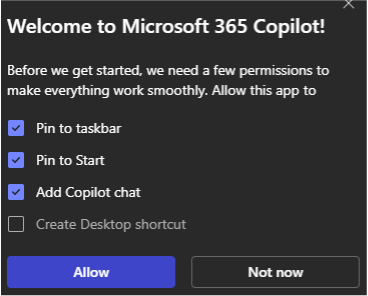
- Of the 4 tick boxes you MUST LEAVE THE TICK IN “Add Copilot Chat”. The other 3 tick boxes are your chose. Then click the “Allow” Button
- You should now see “Chat” in navigation bar on the Left-hand side and all should be working