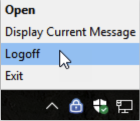Accessing SRAS
- Confirm with the technicians that you have been authorised for secure remote access by them adding you to the appropriate security groups.
- Open Chrome using incognito mode
- Visit https://school-vpn.eduweb.vic.gov.au/ and login using your Department User ID and Password
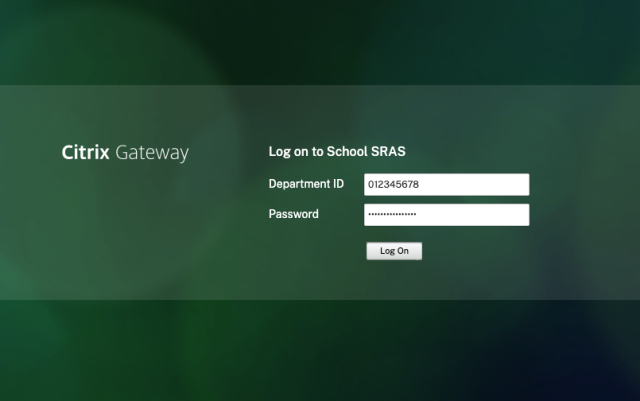
Downloading and Installing NetScaler Gateway Plug-in
The Citrix NetScaler Gateway plug-in will only need to be downloaded and installed the very first time a user attempts to connect to the SRAS service, or if the central SRAS platform has been upgraded. Subsequent logins will run the plug-in to connect to the SRAS service.
Following on from Accessing SRAS step 3 above, if you have not previously installed the NetScaler Gateway plug-in you will be prompted to do so.
- After successful login a system check is performed to see if the plug-in is present. When it is not located you will receive a message with a link to download the plug-in. Click Download.
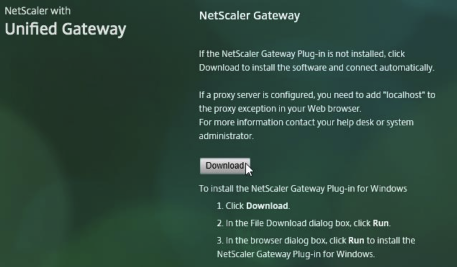
- Run the installer.

- Click Install.
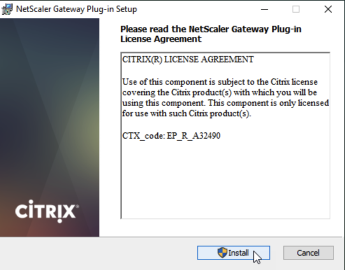
- Click Finish to complete the installation.
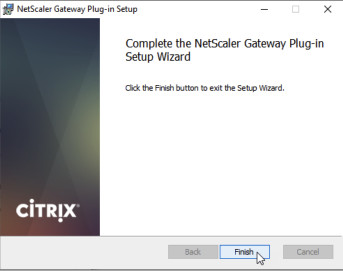
- Windows devices may prompt to allow the NetScaler Gateway plug-in through the local firewall. Click Allow access.
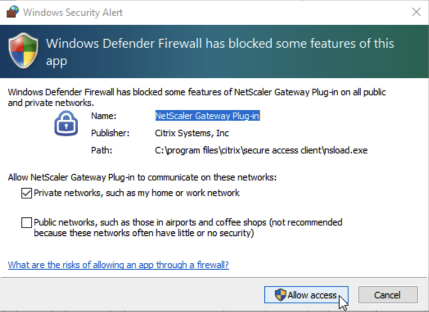
- Hover over the NetScaler Gateway plug-in system tray icon to view connectivity status.

- To end the remote session, Right-click the NetScaler Gateway plug-in icon in the system tray and click Logoff.