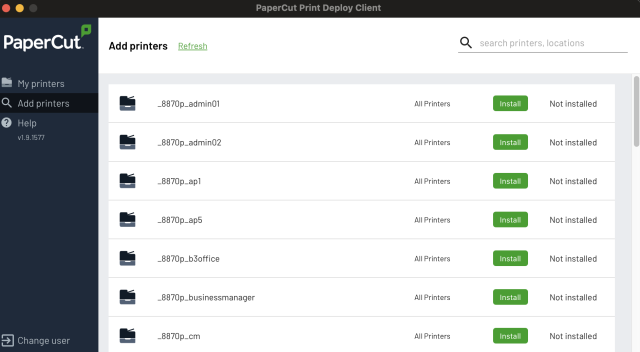Installing Printers using Print Deploy
- Open the following URL matching your operating system:
Windows users: https://print.fountaingatesc.vic.edu.au:9192/print-deploy/client-setup/windows.html
MacOS users: https://print.fountaingatesc.vic.edu.au:9192/print-deploy/client-setup/macos.html - Follow the prompts and install PaperCut Print Deploy
- When this is installed, you will see a green Print Deploy Icon in the taskbar (mac/win), click this and you will be prompted to enter you username and password (Your T0 number and password).

Enter your credentials and click the 'Don't show me this again' checkbox.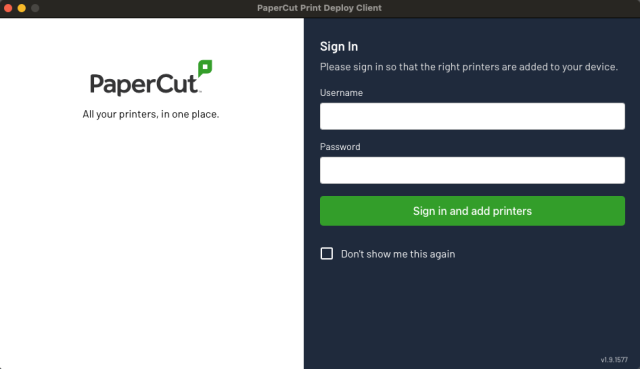
- Once signed in, the client will start auto-installing all the photocopiers onto your system.
- To install other printers that are not auto-installed, please select 'Add Printers' from the left hand side menu and click 'Install' next to any printers you wish to install.