Forwarding your FGSC Email to another address
1. Go to Compass School Favourites and select the 'FGSC Email' link
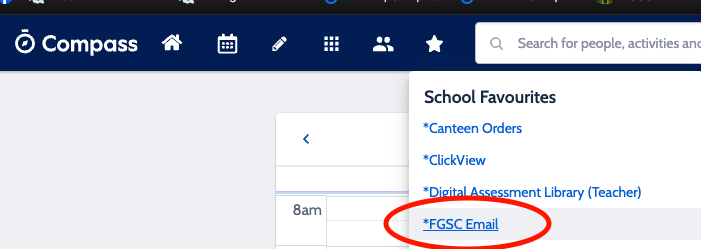
If prompted, login with your school email address <tonumber>@fountaingatesc.vic.edu.au and compass password
2. In the top right corner, select Settings (cog wheel)
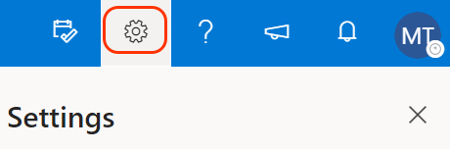
3. In the settings pane, select 'View all Outlook settings'
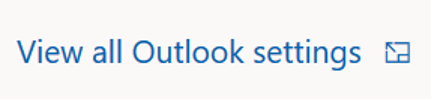
4. Select Forwarding
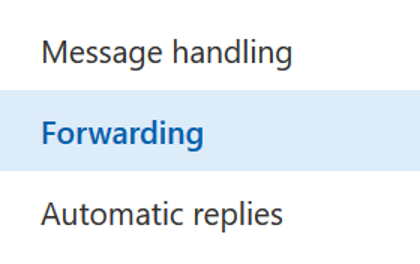
5. Select the check box to 'enable forwarding' and enter the email address you want to receive forwarded emails (e.g your @education email address)
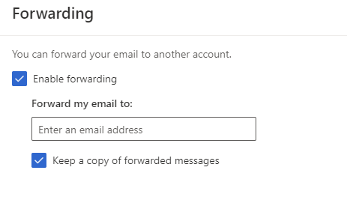
6. Select the check box to 'keep a copy of forwarded messages'. This is important, as otherwise, your meetings will not appear in MS Teams.
7. Select Save. Any emails sent to your @fountaingatesc account will now be forwarded to your preferred inbox.