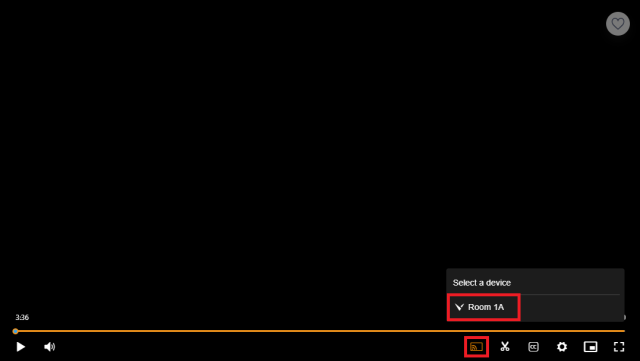Vivi is installed on all classroom displays in the school and is preinstalled on all school-provided laptops.
Features of VIVI
- The teacher can connect to the display wirelessly.
- The teacher can display videos (from Clickview etc.) while still using their computer for other tasks.
- Students can also connect to the display wirelessly (from their BYOD) and take ‘snapshots’ of the screen. These can also be annotated.
- Students’ screens can be displayed for the whole class to see.
How to use VIVI
1. Open the VIVI app. Select Log In and sign in with your school email <TONumber>@fountaingatesc.vic.edu.au and your compass password.
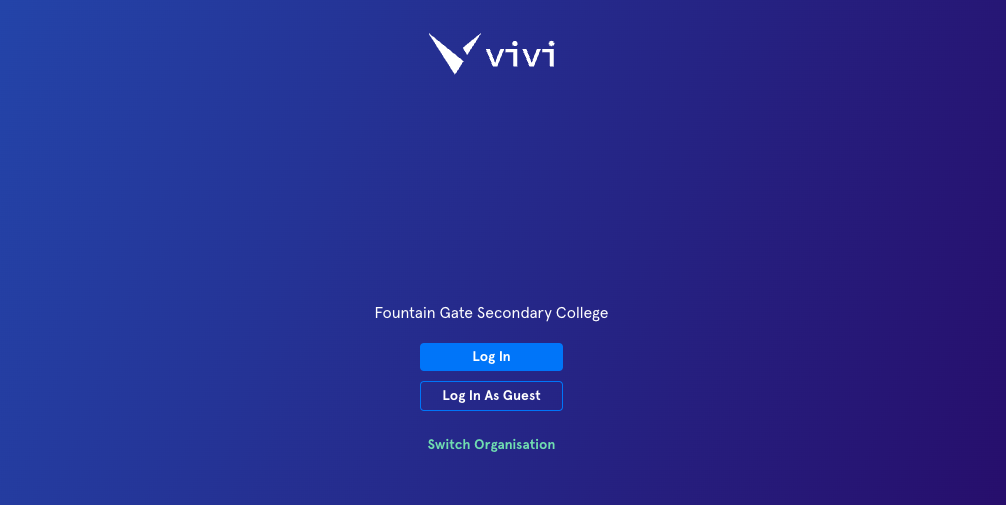
2. Choose the room you wish to cast your screen to (you can enter the room name in the search bar). Once you select your classroom, click Join Room
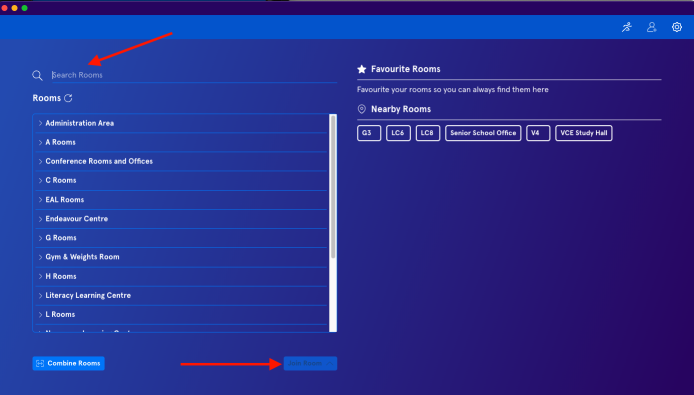
3. Once connected to the room, you have a range of features available to you to assist with your class presentations
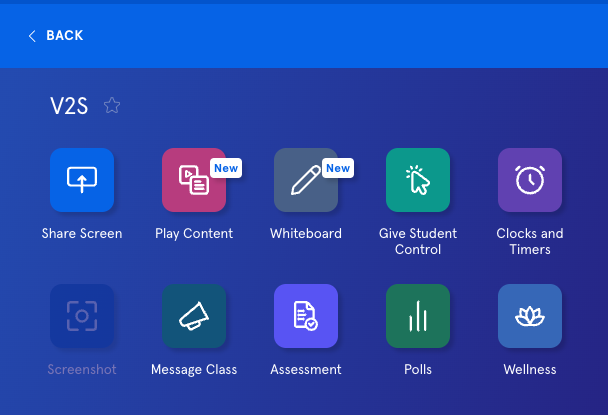
Share Screen - begins sharing your device’s display with the screen in the room. When this button is clicked, the Vivi app will minimise into a floating toolbar.
Play Content - Play a video directly from the internet, via the Vivi Box, or locally from your device. This feature gives high-quality video play. You can also continue using your device while a video plays on the room’s screen.
Whiteboard - Contains a suite of features that allows you to annotate over either a whiteboard or a background image.
Give Student Control - This shows a list of all the students that have connected to the room. From there, you can preview what is currently on the students’ devices or pass control of the room screen to them.
Clocks and Timers - Display analog and digital clocks, stopwatches and timers.
Screenshot - This feature is active while sharing. Allows users to take a screenshot of whatever is being shared to the room screen and annotate on it if they want.
Message Class (previously) Share Link - Send a message to everyone in the room. This message will be displayed on all connected devices in the room.
Assessment - Allows users to run formative assessment questions with students who have connected to the room. This includes multiple choice, true/false, yes/no, and free-form.
Polls - Allows users to run wellbeing emoji-based questions with students who have connected to the room.
Wellness - play breathing exercises and meditations from Headspace directly through the Vivi app.
How to install VIVI client on your personal device
Press this button to download the VIVI installer (it will automatically detect which version you need)
Download VIVI Client2. Run the installer
How to play ClickView videos through Vivi
When connected to a room, Select Play Content and click the orange ClickView button. This will place the device into ClickView mode making it available for casting.
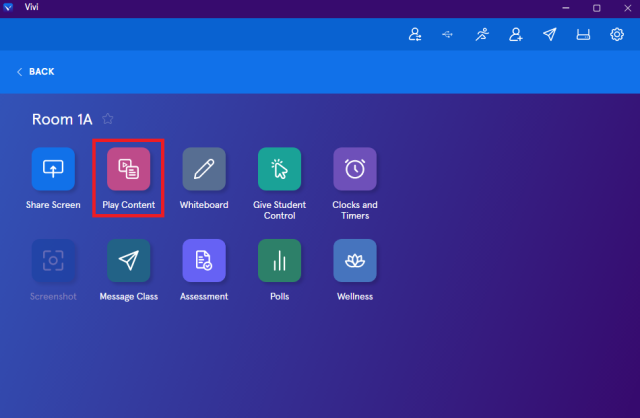
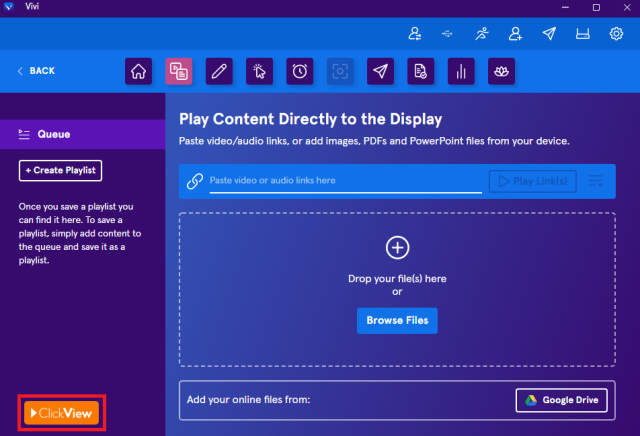
Users can then navigate the ClickView webpage to find the video content they would like to playback.
The Vivi room will appear and can be selected under the cast menu on the ClickView video.