Zscaler Client Connector (ZCC) is an application installed on your department/school (DE) provided device to ensure that your:
- internet traffic and
- access to DE applications are secure and in compliance with the DE policies, even when you are not connected to the school network. This guide shows you the steps to log into the ZCC application
Perform the following steps to log into the application.
1. Open your device system tray and then double click the ZCC application icon. Note: Until you are logged into the application, you will see a grey icon and a message that the service is disabled.
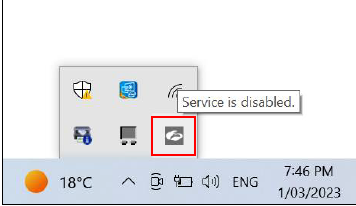
- If you are running a MAC, the icon will appear in your system tray in the top right hand corner of the screen.

2. The ZCC app login screen appears. Log into the application using your department username in the format firstname.lastname@education.vic.gov.au.
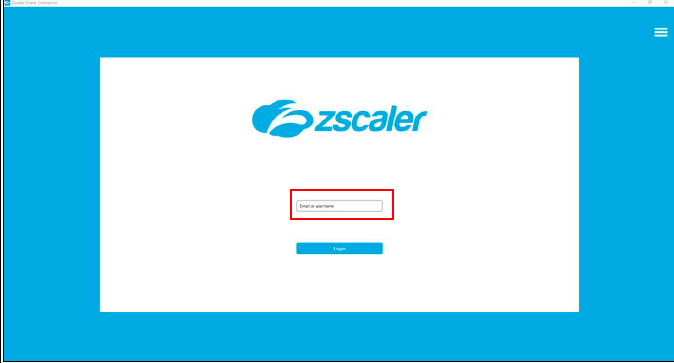
3. The Zscaler service select screen appears. Select Zscalerone.

4. You will now be taken to the eduPass screen. Enter your username in the format firstname.lastname@education.vic.gov.au and then click Next.
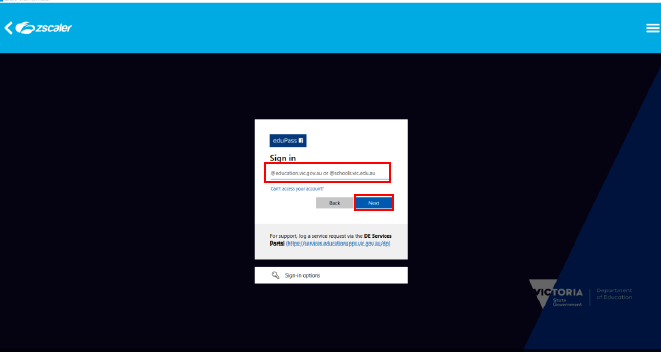
5. Enter your DE password (Edupass) and then click the Sign-in button.
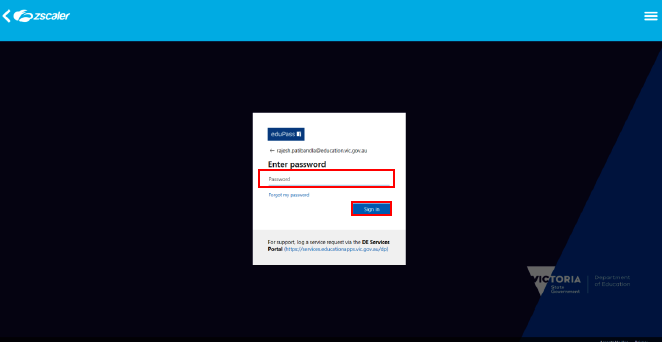
6. In the pop-up box, check the Don’t show this again box and then click the Yes button.
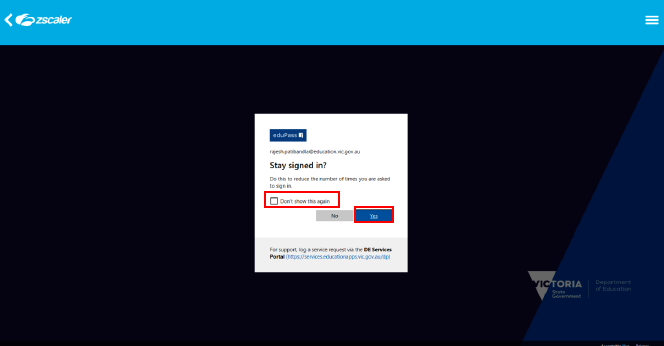
You will now be logged into the ZCC application.
Note: The application icon will now change to blue and a confirmation message that the service is enabled is displayed.
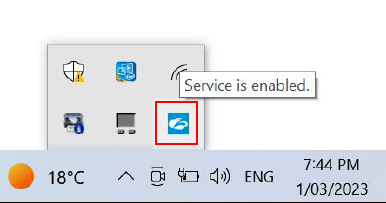
Thank you, you are now protected by Zscaler at school, home or other work location you choose.
If you encounter any difficulty with activating the ZCC application, please seek help from your schools IT Technicians.