Zscaler client is an application installed on your department/school (DE) provided device to ensure that your internet traffic and access to DE applications are secure and in compliance with the DE policies, even when you are not connected to the school network.
Installing Zscaler on your school issued Windows Device
- Restart your computer
- Click on the Internet icon (globe) in the bottom right corner of the screen
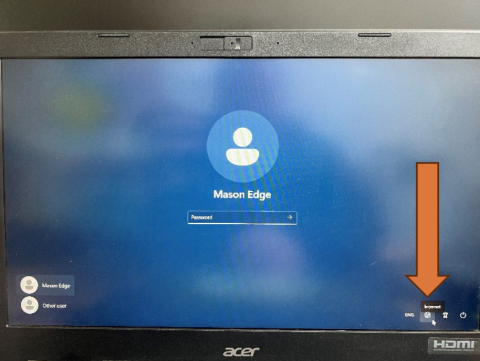
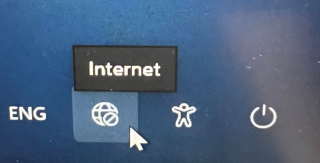
- Click on the FGSC network
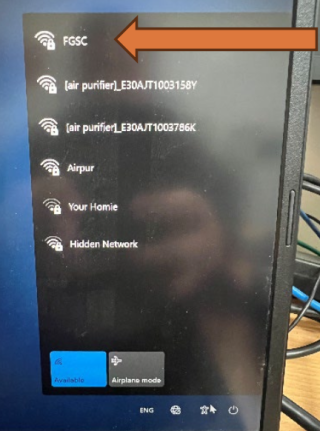
- Click on the Connect button
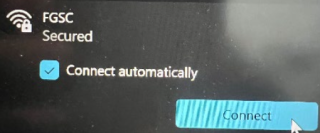
- Type in you username(T0 Number) and your password(Same as to login to the computer)
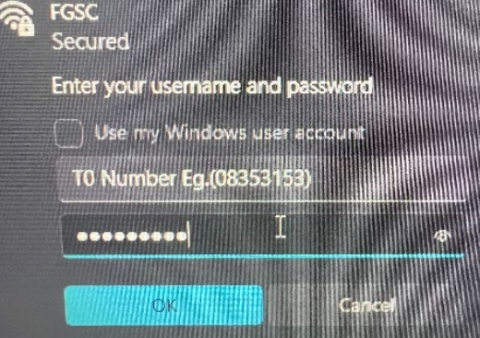
- Click on the OK button
- Once it is connected to FGSC, Login to Windows
- To confirm Zscaler is installed click on the Windows icon in the start menu and you will most likely see it under “Recently Added” or “Recommended” depending on your version of Windows
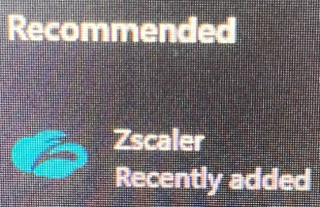
You are now ready to Log in to Zscaler
Installing Zscaler on your BYOD
- Download the Zscaler installer and run the installer
- Once the client is installed, please follow the Zscaler Login instructions