How to install Adobe Products (Photoshop, Illustrator)
Your teacher will provide you with special login details. <login>@schools.vic.edu.au and a password. These are case-sensitive and confidential. Do not share them.
1. Open your internet browser and go to https://www.adobe.com/au/

2. On the right-hand side click on 'Sign in'
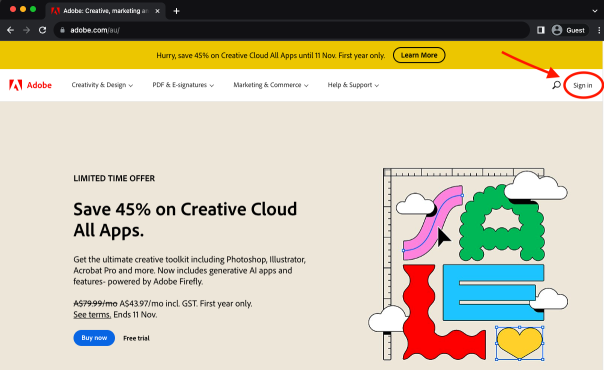
3. Enter the email address <login>@schools.vic.edu.au your teacher gave you. Remember it is case sensitive. Click Continue
(Make sure you are entering your @schools email address. DO NOT use your fountain gate email address as this will not work).
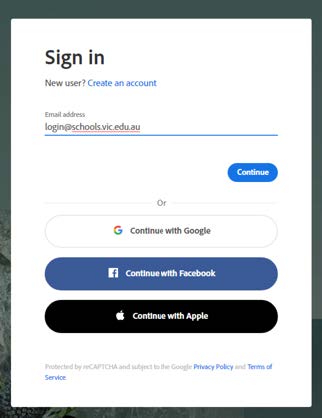
4. Enter the password your teacher gave you. Remember it is case sensitive. Click Sign In
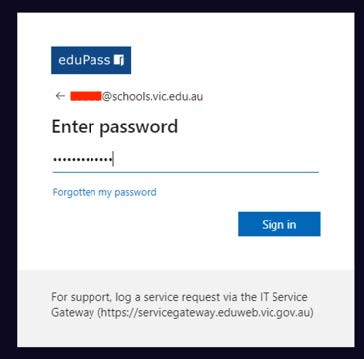
5. Tick the box 'Don't show this again' and click Yes
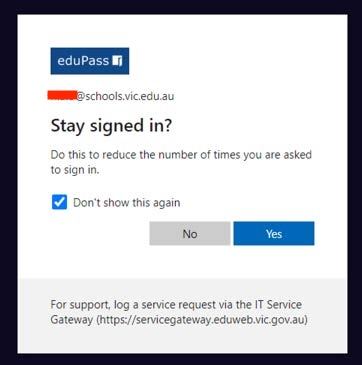
6. On the right-hand side, click on the square box. Click on Creative Cloud
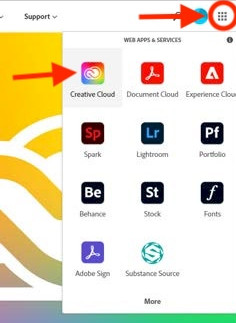
7. Click Install Creative Cloud App
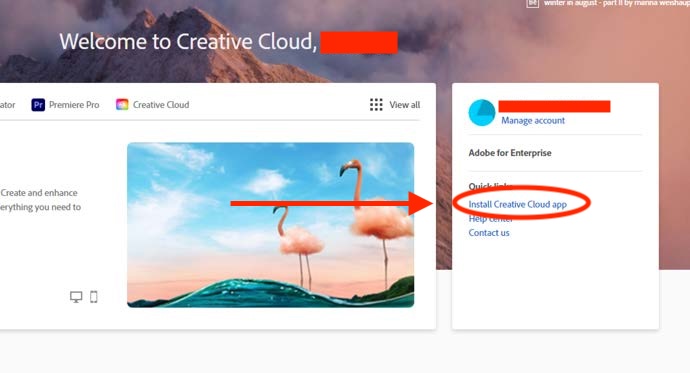
8. Creative Cloud will now download. Install and follow the prompts
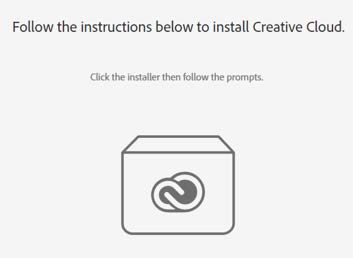
9. Once installed, in Creative Cloud select the app you wish to install (such as Photoshop) and press install
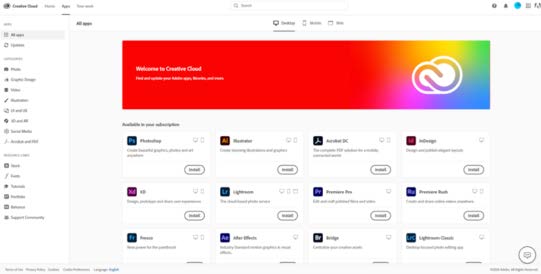
How to uninstall Adobe Products (Photoshop, Illustrator)
If you are having issues with adobe, you might need to uninstall any previous version.
Download and run the Adobe Creative Cloud Cleaner Tool from Adobe and then select which products to uninstall. Then try reinstalling the software.