Adobe Troubleshooting FAQ
If you have any trouble installing Adobe products, please see the below Frequently Asked Questions. If you are still experiencing issues, please visit the IT department for assistance.
Q: When I download creative cloud, it says buy or start trial?
Make sure you are logged in with the @schools email. If you are logged in with your fountaingatesc email, it will not work. If you are using your @schools email and you are confident you are entering it correctly and it doesn’t work, please see IT and we can reset your password.
Q: I am running a new Mac with the M1 chip. It says it can’t run Adobe?
Make sure you are downloading the install file directly from the Adobe website. It will detect that you are running the new M1 chip and provide a special install file. It may prompt you to install what is called Rosetta, a program that will allow Adobe to run. Follow the prompts and allow Adobe to install Rosetta. (Rosetta may not install on the school network. If the download does not commence, please try this process on your home network).
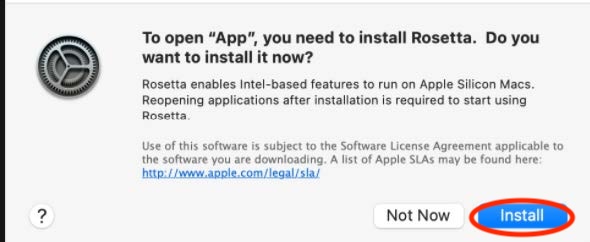
Q: On Windows, when I open the install file I am getting an error: Windows protected your PC and I can’t install Adobe?
Click on more info. This will then give you the option to run the install by pressing RUN ANYWAY
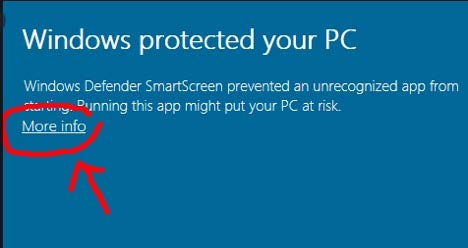
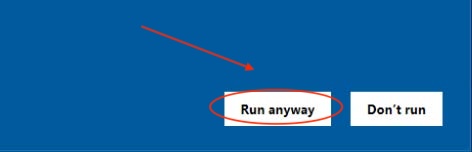
Q: My MAC won’t allow me to open the download file?
You need to change the permissions on your computer.
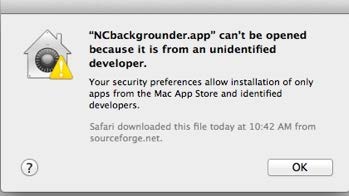
- Launch System Settings by choosing it from the Apple menu
- Select the "Privacy and Security" and scroll down to Security
- Under the "Allow apps downloaded from:" look for the following message: "app name was blocked from opening because it is not from an identified developer:"
- Click "Open Anyway"
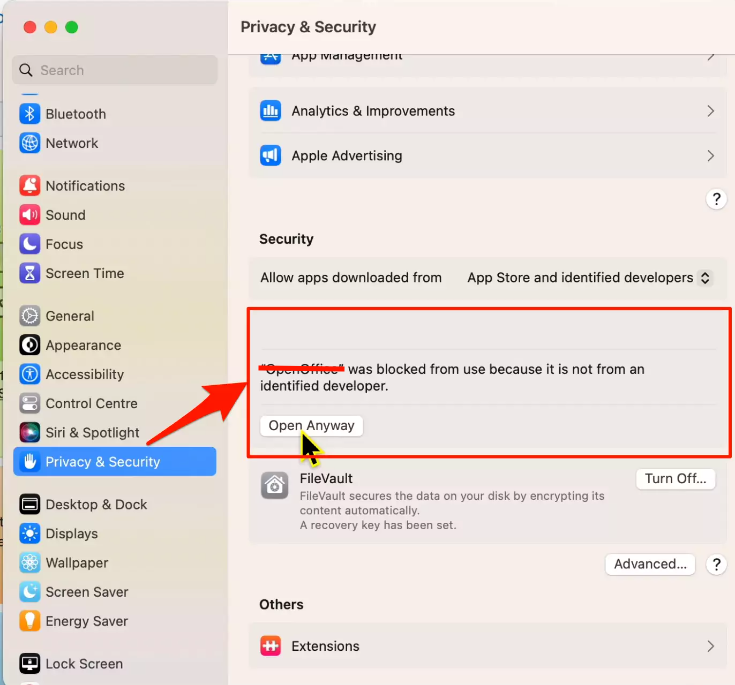
Q: It says I don’t have enough disk space to install the file?
There is not enough space on your computer to install this program. You need several GB to be able to run Adobe products. You will need to delete some programs/files or move them to an external hard drive so that you have more space on your computer.
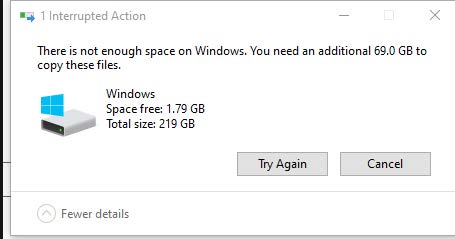
You may also want to perform a disk clean-up to free up space on a Windows computer:
- Open File Explorer
- Right-click on the hard drive icon and select Properties
- On the General tab, click Disk Cleanup
- Disk Cleanup is going to take a few minutes calculating space to free up ...
- In the list of files you can remove, uncheck any you do not want removed ...
- Click "Delete Files" to start the clean-up
Q: I can’t install Adobe because I am running Windows 10 S mode
You need to upgrade from Windows S to Windows 10
To turn off Windows S Mode, click the Start button then go to Settings>Update & Security>Activation. Select Go to the Store and click Get under the Switch out of S Mode panel.
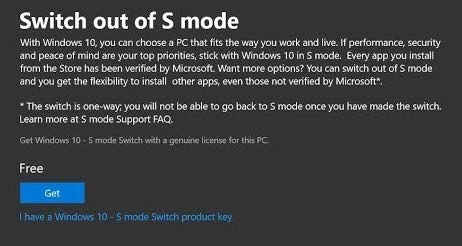
Q: Creative Cloud says I don’t have permission to manage apps and contact IT administrator?
This sometimes happens when you have had an old Adobe program installed previously. Visit the IT office and we will fix this for you. If you are confident in using the computer, you can also find the instructions to do this below.
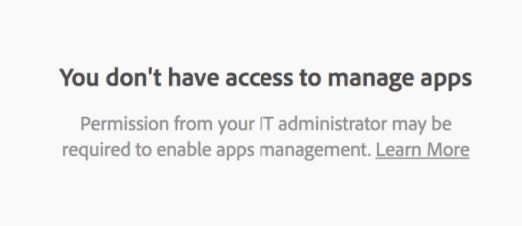
MAC
WIN