Download and install Microsoft Teams (Windows & MAC)
1. Click on the link to Download MS Teams button below. It will automatically detect which system you are running
Download MS TeamsIf you are a MAC user, select 'Download new Teams' and go to Step 2
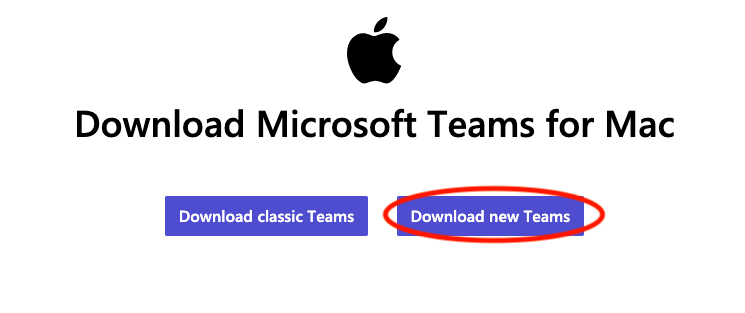
If you are a Windows user, select 'Download Teams for Work or School' and go to Step 2
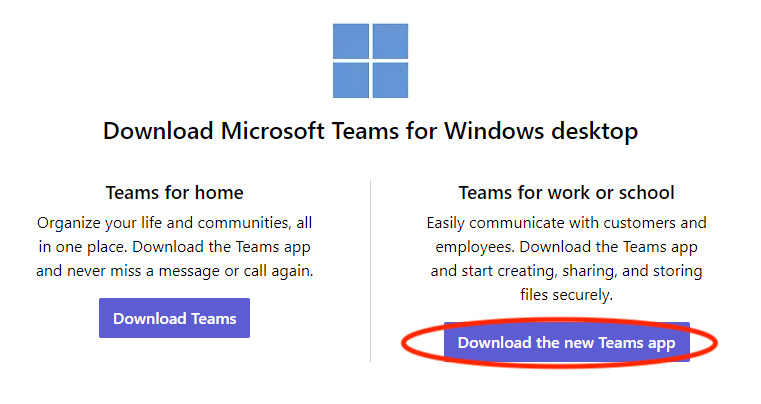
2. Run the installer. When the install is finished, Teams will launch
3. Login using your student email and your compass password StudentID@fountaingatesc.vic.edu.au (if you have any trouble logging in, please see the IT department)
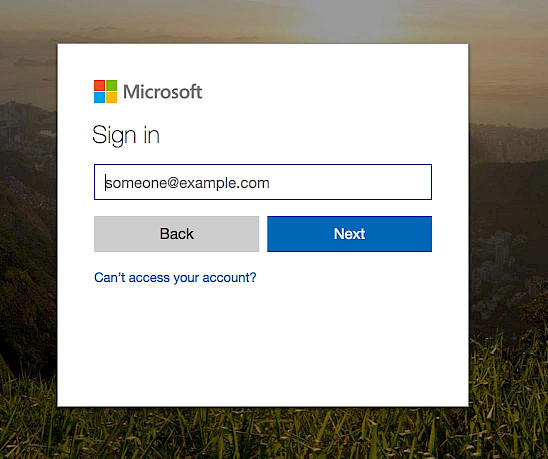
4. Your teachers and SubSchool will add you to the necessary channels. If you are missing any channels, please see your teacher