These steps can only be performed after you have exited the NAP Locked down browser.
- Select the Windows icon.
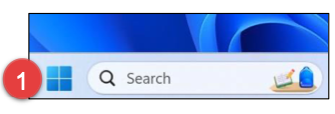
- Search for ‘Installed apps’ and then select Installed apps.
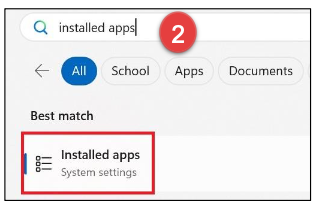
- Search for “NAP”
- Select NAP Locked down browser.
- Click on the three dots next to NAP Locked down browser
- Select Uninstall
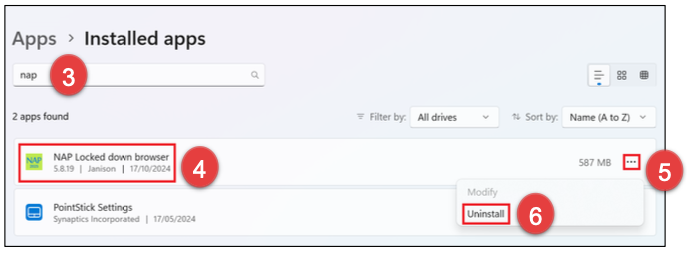
- If you are presented with another popup asking you to confirm uninstall, select Yes.
- Please now follow the installation steps to install the latest NAPLAN Lockdown Browser.