How to connect to the eduSTAR wireless network
You must be on-site at Fountain Gate Secondary College to complete these steps.
1. In top the right-hand corner of your screen, click on the Wi-Fi icon (or control centre icon and then Wi-Fi) and then select 'eduSTAR'.
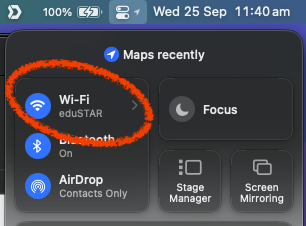
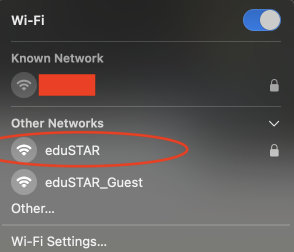
2. Enter your User Name with the text 'fgsc\' preceding it, like the following:
fgsc\abc0001
Enter your password (same used for Compass). Then click OK.
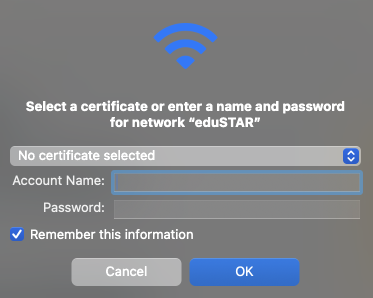
3. You will be prompted to authenticate the network certificate. Click Continue.
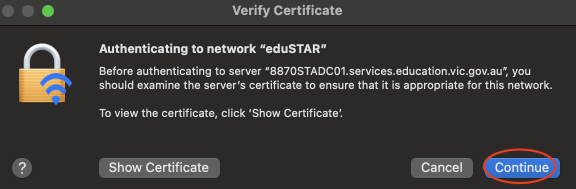
- You may be prompted for a password or touch ID. This is your computer password.
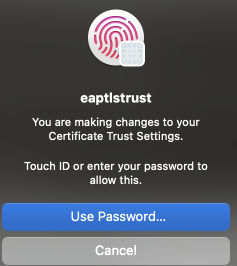
4. You are now connected to Wi-Fi. Return to the Wi-Fi menu by clicking on the Wi-Fi icon and then select 'Wi-Fi Settings'.
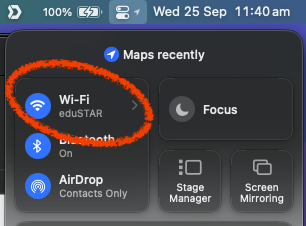
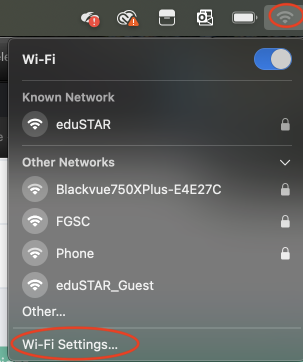
5. Next to eduSTAR click on the '3 dots' and select 'Network Settings' or the 'details' button.
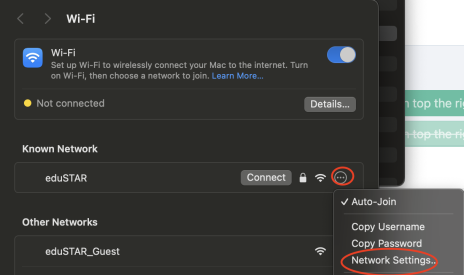
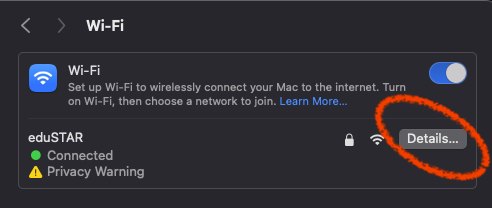
6. Make sure the Limit IP Address Tracking box selections are set to 'off' (as per picture below) and click OK.
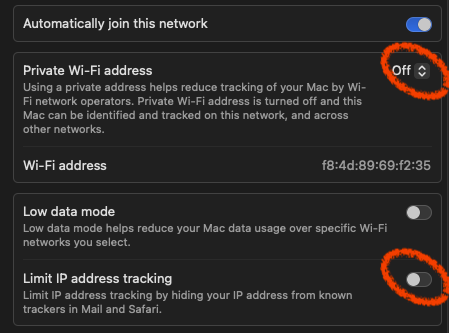
You are now connected to the school's Wi-Fi.