How to connect to the eduSTAR wireless network on a Windows device
You must be on-site at Fountain Gate Secondary College to complete these steps.
1. In the bottom right corner of the screen;
- (Win 10) - Click on the wireless icon.
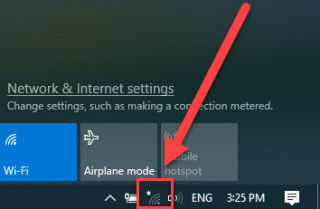
- (Win 11) - Click the network icon and then the wireless network arrow.
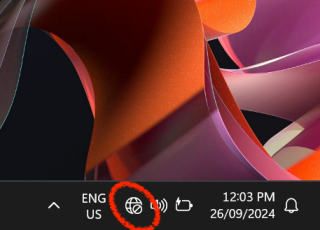
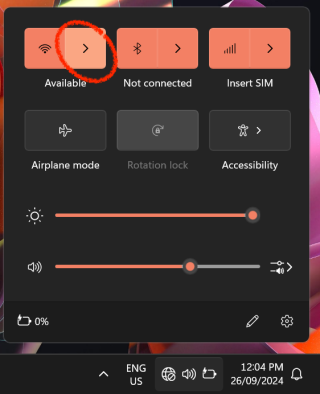
2. Select 'eduSTAR'. Make sure the 'Connect Automatically' box is ticked and click Connect.
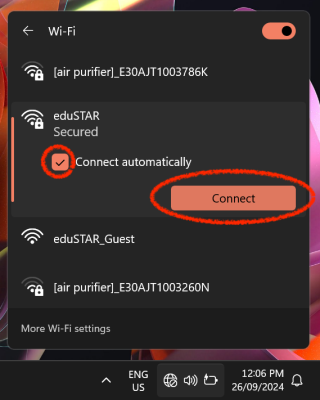
3. Enter your User Name with the text 'fgsc\' preceding it, like the following:
fgsc\abc0001
Enter your password (same used for Compass). Then click OK.
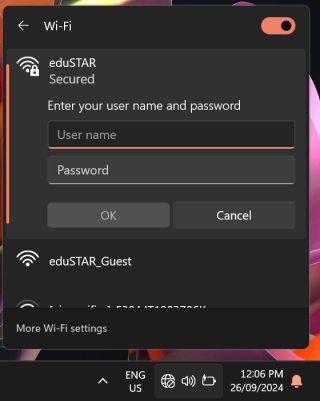
4. You will be prompted to confirm the connection. Click Connect.
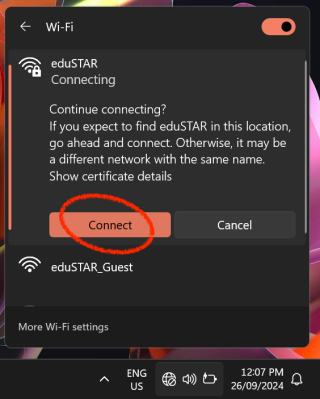
You are now connected to Wi-Fi.